1. Make sure you are using the 2.5 version of our plugin
If not, the detailed guide on how to update the plugin is here:
- click 'update now' in WordPress Backend plugin section
- or you can also upload plugin manually – newest version
After updating the plugin, go to settings and check whether there are any additional, undesired values (see detailed instructions in point 2)
2. Check GDPR & CCPA settings in admin panel about Privacy Policy and Terms and Conditions (screenshot1, screenshot2)
2a. Check the settings of ‘Read More Custom URL’, 'Right to be forgotten' / 'Admin email to send new request notifications to' for any unverified links.
2b. If you can see any records not entered by you example:  please make sure to remove it from admin panel and Save settings.
please make sure to remove it from admin panel and Save settings.
3. That should secure your website.
Ways to update plugin to newest version:
- click "update new" in WordPress Backend plugin section
- or you can also update plugin manually via FTP client. Download the latest version of the plugin in "Downloads" section of your Envato account and extract the plugin zip file. Then upload the folder you extracted from the zip file, named "ct-ultimate-gdpr" to the /wp-content/plugins/ folder on your web server. Then you need to go back WordPress dashboard of your website, and activate the plugin from your "Plugins" section.
Even if the Age Verification option from the Ultimate GDPR & CCPA plugin is active users still might try to access the page bypassing this option.
To fully prevent it, please make sure to choose a page for the Select 'my account' page.
This will fully block users from trying to browse the website without age confirmation, instead it will be directed to a chosen page.
The option is available in the WordPress dashboard on path Ultimate GDPR & CCPA > Age Verification > Options

Plugin includes experimental feature Pseudonymization. Which is encrypting user data in the database, then on page load user data is decrypted.
This type of functionality can require some server resources. If you see a higher load on the server, we recommend disabling Pseudonymization.
Plugins that are not integrated with Ultimate GDPR & CCPA may not function as expected or may create a conflict.
We do strive to integrate plugins that our users use. We're constantly adding new features, assuring compatibility with major plugins and themes.
Plugins that are integrated have full compatibility with Ultimate GDPR & CCPA.
The following plugins are officially integrated:
- Facebook Pixel
- Google Analytics
- Quform WordPress Builder
- BuddyPress Plugin
- Gravity Forms
- Formidable forms
- CleanTalk Plugin
- WooCommerce
- Contact Form 7
- Mailchimp for WordPress
- Mailster - Email Newsletter Plugin
- Facebook Pixel
- Flamingo
- MailPoet Newsletters
- WP Rocket Plugin
- wpForo
- PixelYourSite Pro
- Metorik Helper
- Klaviyo
There are thousands of plugins for WordPress, we can’t possibly include all the compatible ones in this list.
Don’t worry if you are using plugins not listed above. We created how-to with information how to integrate plugin on your own.
If you don't feel comfortable with editing the PHP code - we will do our best to help you with that - just contact us at support@createit.com about new plugin integration. We're currently extending the GDPR & CCPA plugin and adding more features.
There are many factors that may affect the cookie consent from always showing.
These are some of the reasons why this happens:
In most cases this is due to a caching plugin / caching module enabled in the server. Currently, we have integration on most popular cache plugin (like WP Rocket Plugin). If you are using a caching plugin that is not integrated, the solution might be:
Option in Ultimate GDPR & CCPA > Cookie Consent > Advanced settings - ‘Show advanced cookie popup always, even when the consent is given’ is enabled. This will show the trigger for the Cookie Advance Settings.
Your server is running with old PHP version (<PHP 5.6) which causing the script to fail. Upgrading the server’s PHP version will make the site secure and advanced.
There are javascript errors on your site (caused by other plugins/theme) which are causing the conflict.
There are thousands of plugins that are compatible with WordPress. Ultimate GDPR & CCPA is coded to be compatible with themes that are using WordPress Coding Standards, but some themes and plugins do not follow this standard and may cause issues with compatibility.
These are some steps to troubleshoot if there’s error/s when Ultimate GDPR & CCPA is activated:
NOTE
Create a Backup for your site before doing these steps to prevent any issue with your site.
Check for Theme Conflicts
With the thousands of plugins that are available, one or more plugins have a chance to conflict with Ultimate GDPR & CCPA. We’re doing our best to integrate plugins user’s are using that are in conflict with Ultimate GDPR & CCPA.
To know which plugin is causing the conflict, follow this instructions:
Check for Plugin Conflicts
For premium plugin integration, share test access to website with the mentioned plugin for faster integration.
You can also manually integrate plugins by following these instructions.
Since installing the plugin I’ve seen a big drop in traffic. Today I found out that it was because the plugin blocks analytics as standard.
In GDPR & CCPA plugin we provide several options to manage your Google Analytics tracking. Please check the available options below:
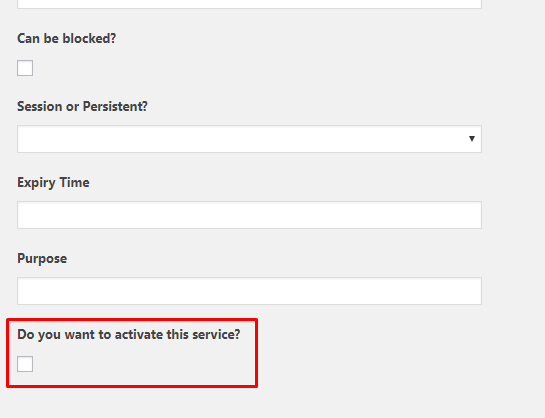 ⇒ Save changes with Update button
⇒ Save changes with Update button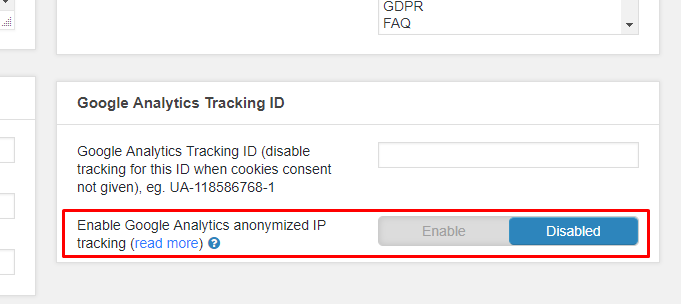 ⇒ Save Changes
⇒ Save Changes ⇒ Set the type of cookie to level of your choice (by default it will Analytics) and remember your choice
⇒ Set the type of cookie to level of your choice (by default it will Analytics) and remember your choice ⇒ Save changes with Update button
⇒ Save changes with Update button
⇒ Save changes
Using the Google Tag Manager to manage your Google Analytics makes it faster and easier.
Install Google Tag Manager first in your site so that it can monitor the sites activity.
In the Tag Manager, create the Tag for Google Analytics. You can use a pre-existing Google Analytics ID.
By using Google Tag Manager, you can customize how Google Analytics behave in your site.
For information on how to install and setup Google Tag Manager, click here.
Our cookie scanner ('Detect Cookie' button) is using parameters to access the site and find the lists of cookies that site are using.
To prevent Google Analytics from counting Cookie Scanner stats, you need to filter ?ctpass=1 requests. It can be achieved with Google Analytics IP address filter
To know how to create an IP address filter, click
Our cookie scanner is using URL /?ctpass=1 parameter to access your site and find all the cookies that site is using.
To prevent Google Analytics from counting stats for ?ctpass=1 requests - just create an IP address filter.
Our cookie scanner IP is:
Although we are trying to make sure these IPs won't change, due to increasing popularity of cookie scanner some new IPs may be added. If you happen to see any cookie scanner activity in your Google Analytics account, please verify you have all IPs added.
How to create an IP address filter?
Check this documentation from Google Support: https://support.google.com/analytics/answer/1034840?hl=en
These are some of the reasons why this happens:
User have visited the site before the plugin was activated.
We don’t want to block all the cookies since the user already interacted with the site.
These cookies are saved in the users computer and could be removed by clearing the computer’s cache history.
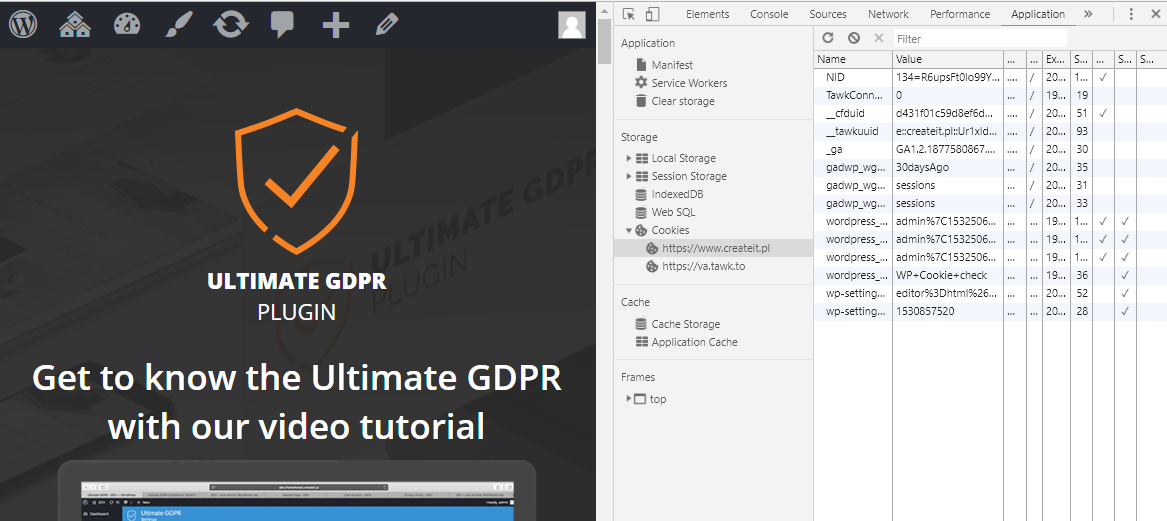 |
Cookie is essential for the site to work. (example: PHP session)
These are cookies that are needed for your site to work properly. These cookies are usually added in the cookie whitelist.
To know more about Cookie Whitelist, read this part of the documentation.
 |
The cookie is a “third party” type.
Opposite to a “first party” cookie, a “third party” cookie couldn’t be block using standard programmatical methods.
The only way to do it is to prevent the script that is adding the cookie from initializing.
We’re trying to find ways to do so, but there are some rare occasions that it isn’t possible/difficult to block such scripts.
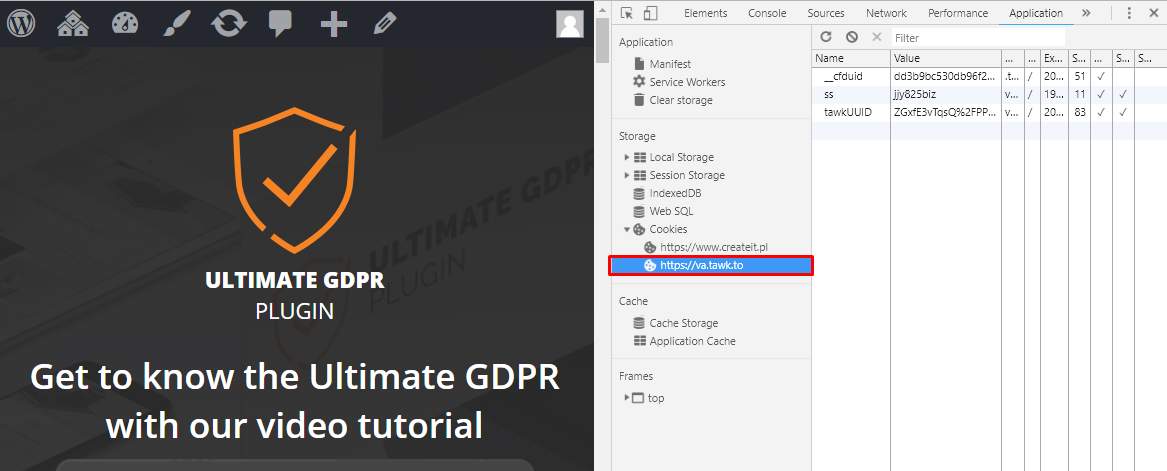 |
You can read more information about third party cookies here.
Cookies that are generated by the active plugins in the site.
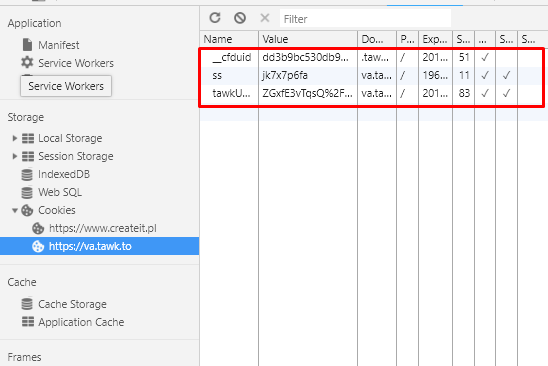 |
How to remove cookies that are generated before plugin is installed?
It’s not always possible to remove existing cookies. For example, “third-party” cookies cannot be removed programmatically. The only way to “block” them is to prevent them from creating.
Users can also remove them manually, by going to the browser settings and clear cookies there (users can also use CTRL + Shift + Delete shortcut to open the browser settings for clear cookies).
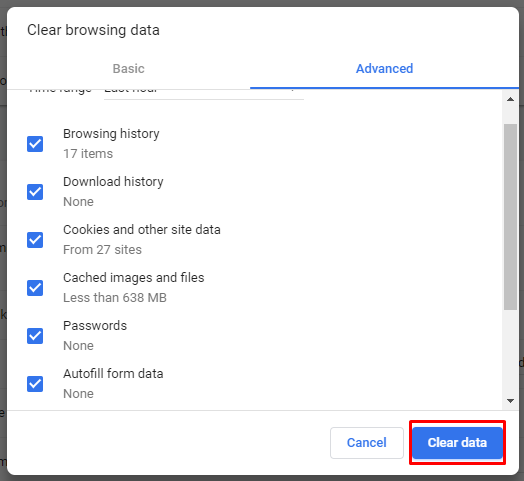 |
The Cookie Groups for Ultimate GDPR & CCPA are cookie levels, where you would need to pass level 1 to get to level 2. These levels have cookies that are set in them and when you pass to another level, these cookies will also remain.
NOTE
The Cookie Privacy Setting / Trigger will show when Use advanced cookie groups popup is activated in Ultimate GDPR & CCPA > Cookie Consent > Advance settings tab.

We believe that this more intuitive and easier manageable for customers, when they don't need to investigate every single cookie's purpose from each group, but have simple choice between Level 1, 2, 3, or 4 of tracking, where they need to just decide whether they would allow more advanced tracking or just the necessary information.
Please note that all information within every cookie group can be edited and each group can be easily disabled. More information about cookies groups can be found in GDPR Documentation.
The Cookie scanner is mimicking the site's user, which is surfing the website.
What the user is doing, accessing, or loading in the site will affect the amount of cookies that are in the site.
In these rare situations, cookie scanner cannot detect the cookie, for example:
To learn more about how to block cookies, read this part of the documentation.
There are a few reasons why the scanner might not working on the website. Please make sure that:
From version 1.7.7 Ultimate GDPR & CCPA plugin will ask to add a license key. It's a new requirement that needs to be fulfilled to be able to use the Cookie Scanner feature.

Activating cookie scanner
To activate the Cookie Scanner please go from the WordPress dashboard to Ultimate GDPR & CCPA > License or click the link available in the dashboard message.
You will find there the field where you can enter your license key.
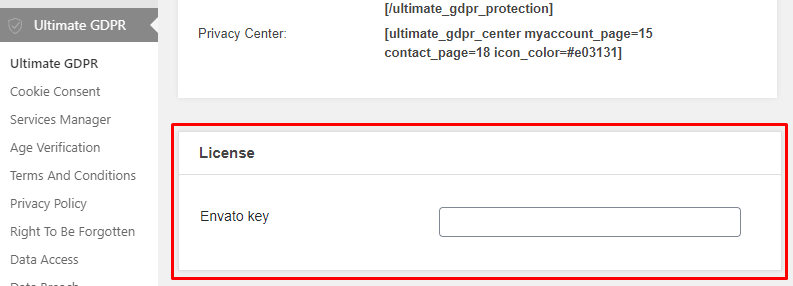
Don't know where to find your license key? Please follow the instruction under this link.