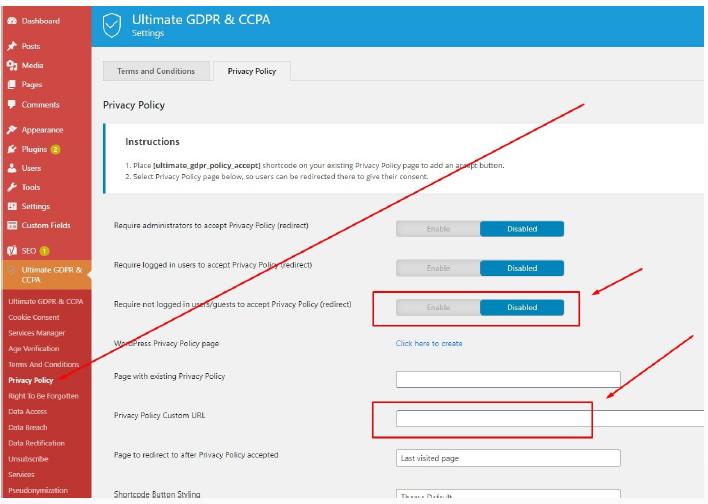1. Make sure you are using the 2.5 version of our plugin
If not, the detailed guide on how to update the plugin is here:
– click ‘update now’ in WordPress Backend plugin section
– or you can also upload plugin manually – newest version
After updating the plugin, go to settings and check whether there are any additional, undesired values (see detailed instructions in point 2)
2. Check GDPR & CCPA settings in admin panel about Privacy Policy and Terms and Conditions (screenshot1, screenshot2)
2a. Check the settings of ‘Read More Custom URL’, ‘Right to be forgotten’ / ‘Admin email to send new request notifications to’ for any unverified links.
2b. If you can see any records not entered by you example:  please make sure to remove it from admin panel and Save settings.
please make sure to remove it from admin panel and Save settings.
3. That should secure your website.
Ways to update plugin to newest version:
– click “update new” in WordPress Backend plugin section
– or you can also update plugin manually via FTP client. Download the latest version of the plugin in “Downloads” section of your Envato account and extract the plugin zip file. Then upload the folder you extracted from the zip file, named “ct-ultimate-gdpr” to the /wp-content/plugins/ folder on your web server. Then you need to go back WordPress dashboard of your website, and activate the plugin from your “Plugins” section.